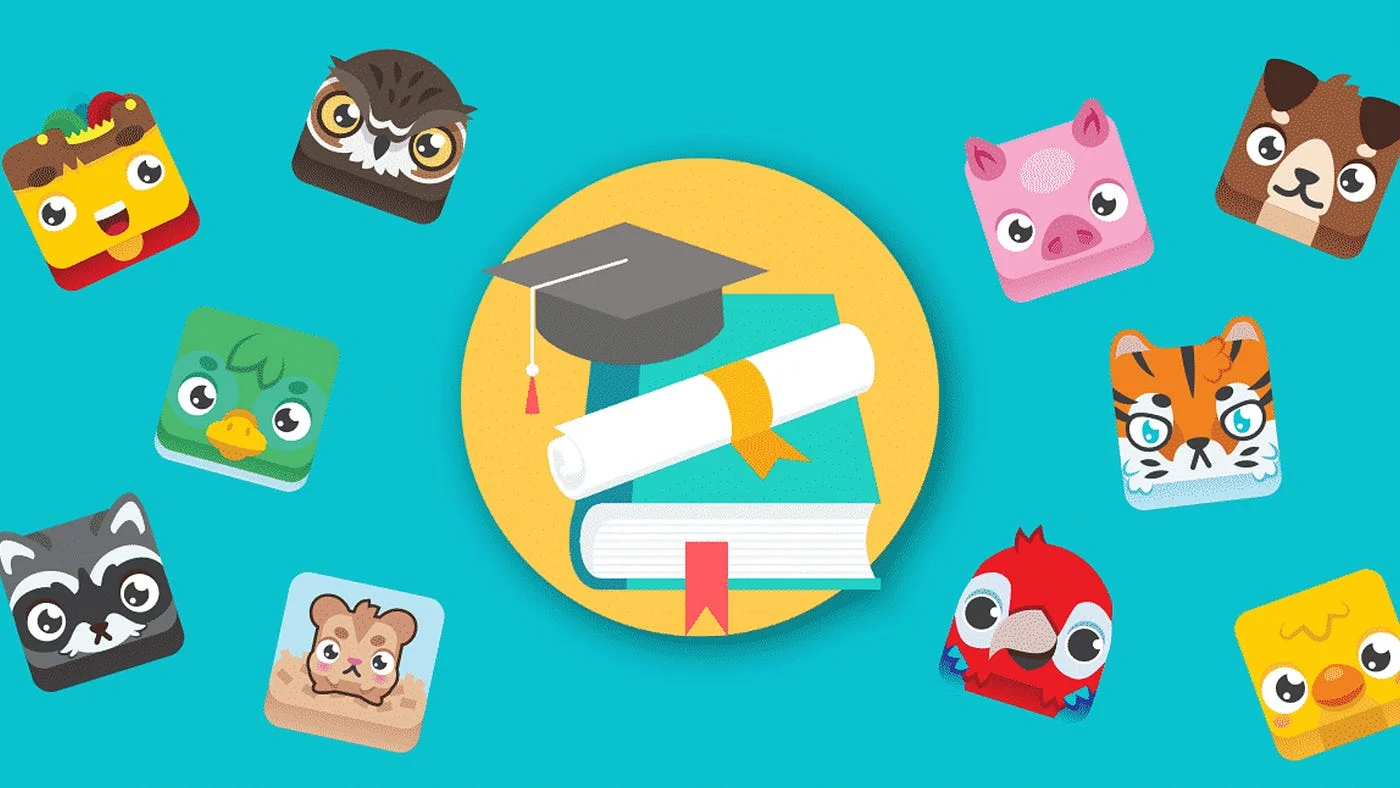In the modern classroom, educators are continuously seeking ways to make learning both effective and enjoyable. Enter Blooket, a game-based learning platform that transforms traditional lessons into engaging, competitive experiences. With its user-friendly interface and diverse game modes, Blooket has quickly become a favorite among teachers and students alike.
This guide provides a comprehensive walkthrough of how Blooket works, from setting up an account to analyzing game results. Whether you’re an educator exploring new teaching tools or a student curious about the platform, this step-by-step guide will help you master Blooket.
Step 1: Creating an Account
Before diving into Blooket’s features, the first step is to create an account. Both educators and students can sign up for free, though additional features are available through paid subscriptions.
- Visit the Website: Go to Blooket’s website using any web browser.
- Sign Up: Click the “Sign Up” button on the homepage.
- For Educators: Use your email or connect your Google account to create a teacher account.
- For Students: Students typically do not need to sign up and can join games using game codes provided by their teachers.
- Complete Registration: Follow the prompts to set up your profile.
Step 2: Exploring the Dashboard
Once logged in, you’ll be directed to the dashboard, which serves as the central hub for all activities.
- Discover Tab: Browse pre-made question sets created by other educators.
- My Sets: View and manage your personal collection of question sets.
- Create Set: Start building custom quizzes tailored to your lessons.
- Stats: Access analytics to track student performance and game results.
The dashboard’s clean layout makes navigation intuitive, ensuring that even first-time users can find their way around.
Step 3: Creating or Selecting a Question Set
Question sets are the foundation of Blooket games. Educators can either create their own or use pre-existing ones.
Creating a Custom Question Set
- Click “Create Set”: Located on the dashboard.
- Add a Title and Description: Provide a name and brief description for your question set.
- Input Questions: Enter questions and answer choices manually or import them from a spreadsheet.
- Customize Settings:
- Set a time limit for each question.
- Choose whether answers are multiple-choice or true/false.
- Save: Click “Save” to store your question set for future use.
Using Pre-Made Question Sets
- Discover Tab: Browse the extensive library of question sets.
- Search by Topic: Use keywords to find sets that align with your lesson.
- Duplicate and Edit: Customize existing sets to better suit your needs.
Step 4: Hosting a Game
Once your question set is ready, it’s time to host a game. Here’s how:
- Select a Question Set: Choose one from “My Sets” or the “Discover” library.
- Click “Host”: This will open the game setup page.
- Choose a Game Mode: Blooket offers various modes, including:
- Gold Quest: Students collect gold by answering questions.
- Tower Defense: Players defend their towers through accurate answers.
- Battle Royale: A competitive head-to-head challenge.
- Factory: Manage factories to earn rewards based on performance.
- Adjust Game Settings:
- Set time limits and question order.
- Enable or disable power-ups.
- Choose team or individual play.
- Launch Game: Generate a unique game code for students to join.
Step 5: Joining a Game (For Students)
Students can join a game using any internet-enabled device. Here’s how:
- Visit the Blooket Website: Open Blooket.
- Enter the Game Code: Provided by the teacher, enter the code on the homepage.
- Choose a Nickname: Students can either use their real names or fun aliases.
- Select a Blook: Pick a cartoon-like avatar to represent them during the game.
- Start Playing: Once everyone has joined, the game begins.
Step 6: Playing the Game
During gameplay, students answer questions to earn points, unlock rewards, and advance in the game. Each game mode offers a unique experience:
- Gold Quest: Answer questions to earn keys, which unlock treasure chests containing gold. Beware, some chests let you steal from others!
- Tower Defense: Build and upgrade towers to fend off waves of enemies by answering correctly.
- Battle Royale: Compete head-to-head in elimination-style rounds.
- Factory: Manage resources and production to earn the most points.
Games are time-bound or goal-oriented, keeping students focused and engaged throughout.
Step 7: Reviewing Results
Once the game concludes, educators can review detailed reports to assess student performance.
- Access Stats: Navigate to the “Stats” section on the dashboard.
- Analyze Data:
- View individual and class performance.
- Identify areas where students excel or struggle.
- Export Reports: Download performance data for record-keeping or further analysis.
These insights help teachers tailor future lessons to address knowledge gaps effectively.
Step 8: Exploring Additional Features
Beyond hosting games, Blooket offers various features to enhance the learning experience:
Blook Market
Students can use coins earned during games to purchase new Blooks (avatars). This adds an element of fun and incentivizes participation.
Homework Mode
Assign games as homework. Students can complete them at their own pace, allowing for self-directed learning.
Live vs. Asynchronous Play
Blooket supports both live classroom sessions and asynchronous play, making it adaptable to different teaching scenarios.
Tips for Maximizing Blooket’s Potential
- Start Simple: Begin with familiar game modes to ease students into the platform.
- Incorporate Variety: Rotate game modes to keep the experience fresh and exciting.
- Encourage Collaboration: Use team-based modes to promote teamwork and communication.
- Reward Participation: Acknowledge top performers and encourage friendly competition.
- Gather Feedback: Regularly ask students for their opinions to improve future games.
Conclusion
Blooket is more than just a gamified learning tool; it’s a platform that fosters engagement, enhances retention, and transforms traditional education into an interactive adventure. By following this step-by-step guide, educators can unlock Blooket’s full potential and create memorable learning experiences for their students.
Whether you’re hosting a quick review session, assigning homework, or preparing for exams, Blooket’s versatility and ease of use make it an invaluable resource in modern education. Start exploring today and watch as your classroom comes alive with excitement and learning!